Adding a Relying Party Trust
In the AD FS server, open the AD FS Management console.
Under Trusted Relationships, right-click Relying Party Trusts and select Add Relying Party Trust.
Select Start.
The Select Data Source tab is displayed, as shown in the following figure: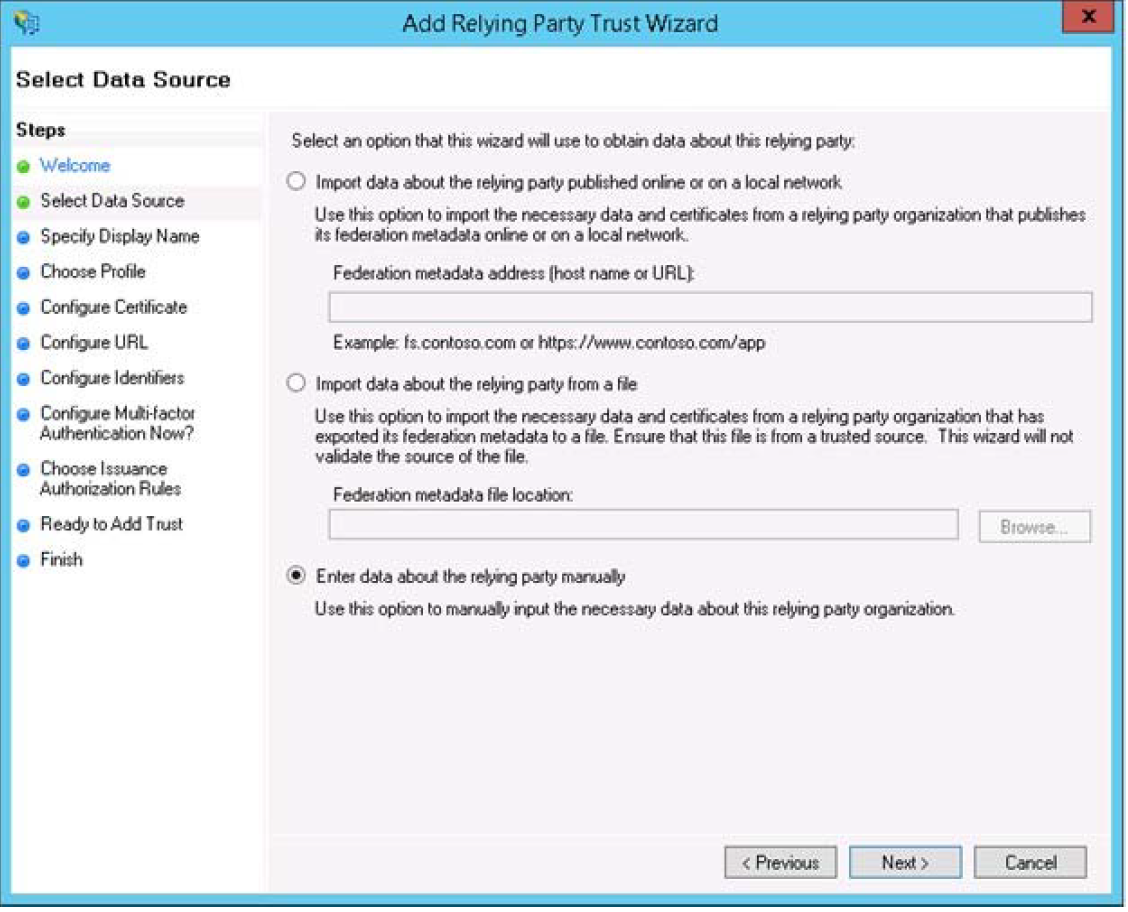
Select the Enter data about the relying party manually option and select Next.
The Specify Display Name tab is displayed.Enter a name in the Display Name field and select Next.
The Choose Profile tab is displayed.Select the AD FS profile option and select Next.
The Configure Certificate tab is displayed, as shown in the following figure:Select Next.
In the Configure URL tab, select the following checkboxes:
Enable support for the WS-Federation Passive Protocols
Enable support for the SAML 2.0 WebSSO protocol
Enter https://www.imanageshare.com/authn/trusted-relay in the Relying Party SAML 2.0 SSO service URL text box, as shown in the following figure:
Select Next to continue.
The Configure Identifiers tab is displayed.Enter the iManage Share Relying party trust identifier and select Add.
Select Next.
Follow the onscreen prompts to accept the default options until you reach the last (Finish) screen. After adding a relying party trust, you must add the claim rules for your relying party. For more information on adding the claim rules for your relying party, see Adding Claim Rules for the Relying Party.Ensure you select the Open the Edit Claim Rules dialog for this relying party trust when the wizard closes check box, as shown in the following figure:
Select Close.