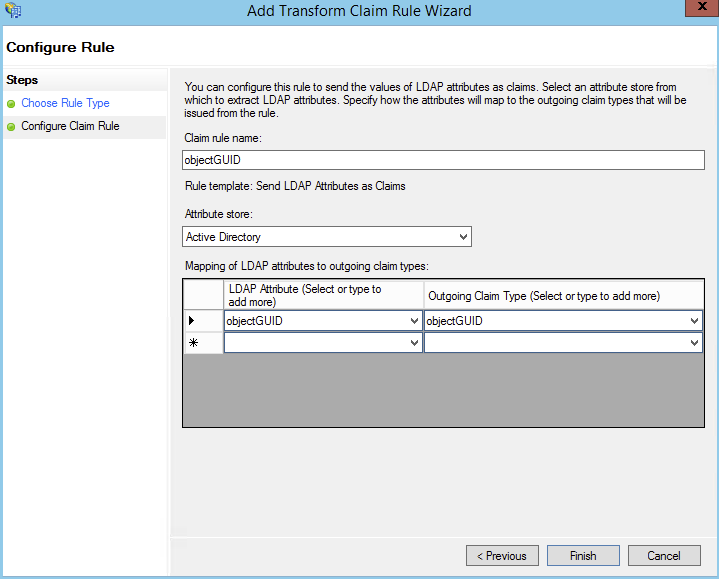Configuring Just-in-Time Provisioning
With just-in-time provisioning, administrators do not need to manually create a user account in iManage Share when a new employee joins the organization. Just-in-time provisioning automatically creates user accounts the first time they sign in to iManage Share using their Single Sign-On (SSO) authentication credentials. This eliminates the need to create user accounts in advance.
To configure just-in-time provisioning, the company administrator must first enable and configure SSO. If SSO is not enabled, the option to edit just-in-time provisioning is unavailable. After enabling SSO, ensure that you add a new claims rule (attribute mapping) to your existing iManage Share configuration in your Identity Provider as explained in the following section.
Optional: Adding a rule to modify the iManage Share User
Administrators can configure a predefined rule to pass along the user's first and last names if they want to keep the user's first and last name in iManage Share in sync with their Identity Provider.
In the Edit Claim Rules screen, select Add Rule.
The Select Rule Template tab is displayed.From the Claim Rule Template drop-down menu, select Send LDAP Attributes as Claims and select Next.
The Configure Claim Rule tab is displayed, as shown in the following figure: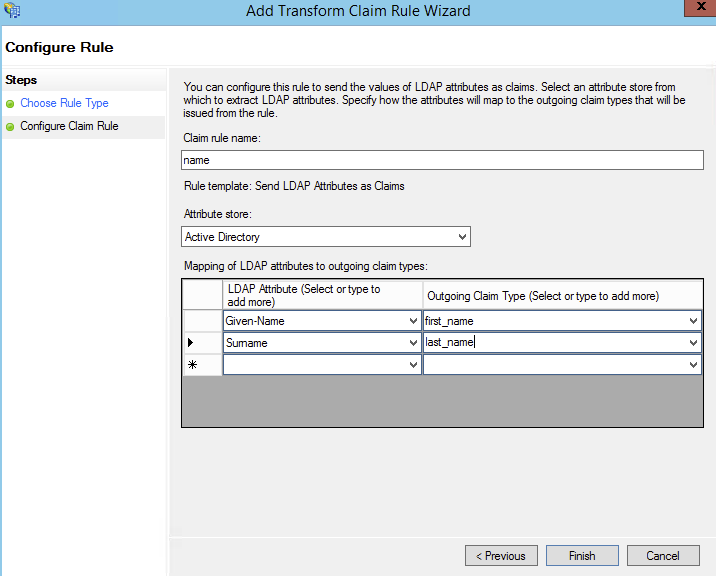
Specify the following information:
In the Claim rule name field, type name.
From the Attribute store list, select Active Directory.
From the LDAP Attribute list, select Given-Name (this is the user's first name).
In the Outgoing Claim Type list, type first_name.
From the LDAP Attribute list, select Surname (this is the user's last name)
In the Outgoing Claim Type list, type last_name.
Select Finish.
Enabling Just-in-time provisioning
Select the
 icon next to your name at the top.
icon next to your name at the top.
Select Settings.
On the Company Profile tab, select Edit next to Just-In-Time Provisioning
Figure: Just-in-time provisioning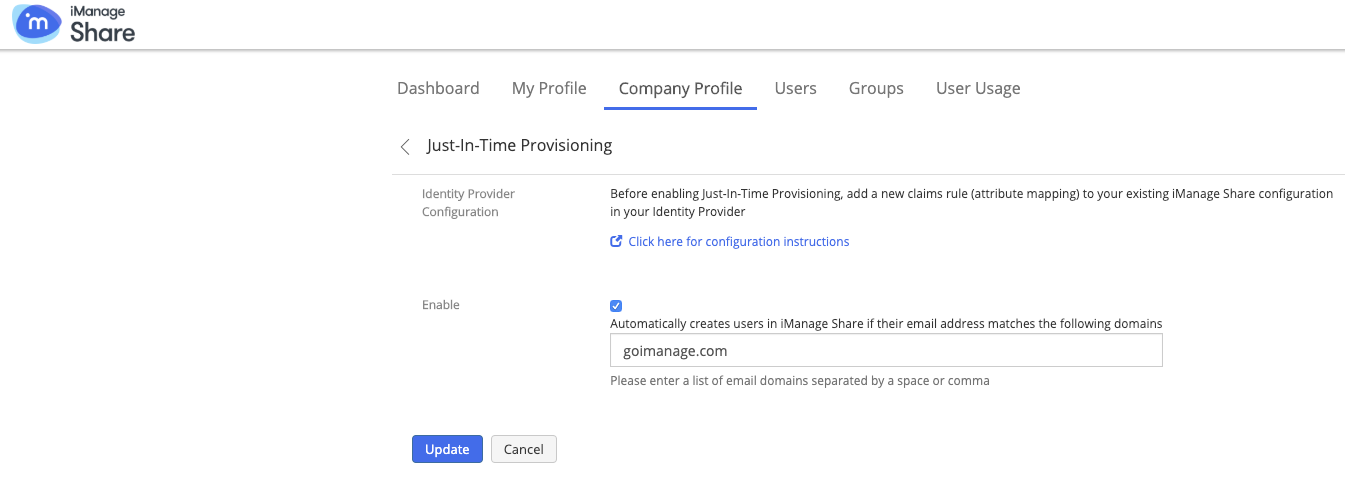
Enter one or more email domains separated by a space or comma. For example: goimanage.com,imanage.com.
Select Update.