Storage Management
You can use the Storage Management field to manage the company storage space. Features available under this field are:
Auto Delete User Trash
Use the Auto Delete User Trash feature to remove content in users Trash folder for more than 30 days. This feature does not prevent the users from manually emptying their Trash folder (if required). All the content in users' Trash folder is eligible for deletion 30 days from the date Auto Delete User Trash feature is enabled. This gives you enough time to notify the users if they have to restore any item(s) from the Trash folder.
If you select the Auto Delete User Trash check box, any content moved to users Trash folder is eligible for auto-deletion 30 days after it was moved into this folder.
If you clear the Auto Delete User Trash check box, content in the users Trash folder will not be auto-deleted, even if the feature was previously enabled.
Delete Expired Secure Sent Links
Use the Delete Expired Secure Sent Links feature to move expired Secure Sent Links to Trash folder. This option does not prevent the users from manually moving the Secure Sent Links to Trash folder. If this feature is enabled, Secure Sent Links content is moved to Trash folder only after the link expires, following a configurable grace period of 15/30/45 days or a custom
value that does not exceed 90 days
. This grace period gives the users enough time to re-share the document if the link expires before the recipient has downloaded it.
Figure: Setting the grace period for Delete Expired Secure Sent Links 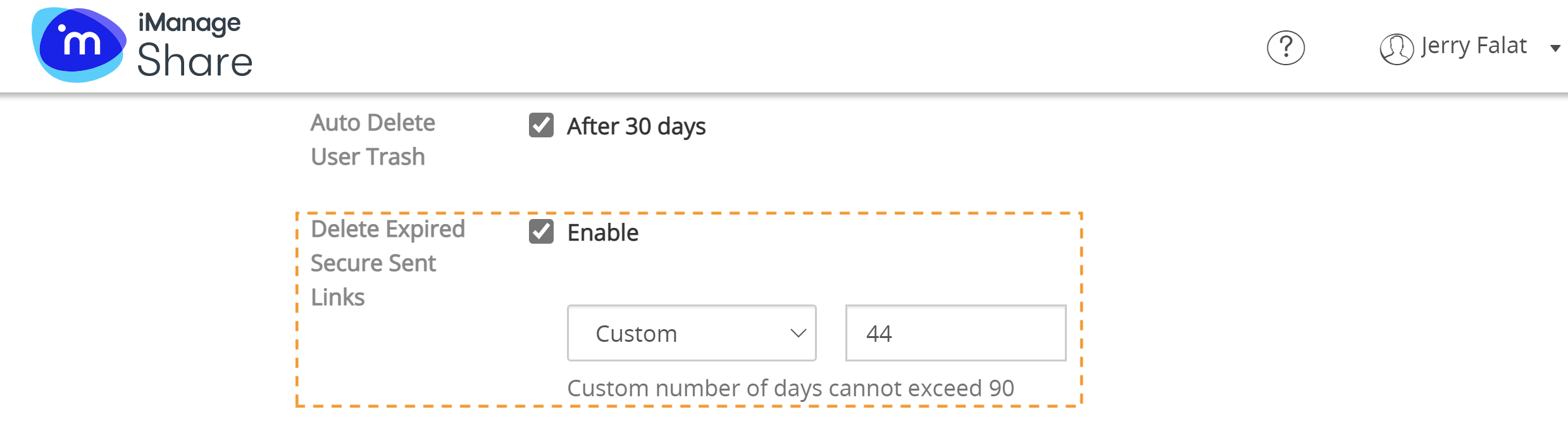
Along with Delete Expired Secure Sent Links, iManage Share also offers a special folder type used for storing these links called Secure Sent Links. There is only one Secure Sent Links folder for each user, and if it does not exist, it is created automatically by iManage Share when required.
The following operations are not allowed for the new Secure Sent Links folder:
Delete
Send Upload request
Rename
Share
Add Sub-folder
Move
User Storage Allotment
User storage allotment enables you to effectively manage the storage space per user within iManage Share. After enabling this setting, you can allot a specified amount of storage for a user which is viewable in real time on the user's iManage Share home screen.
Figure: Enabling user storage allotment
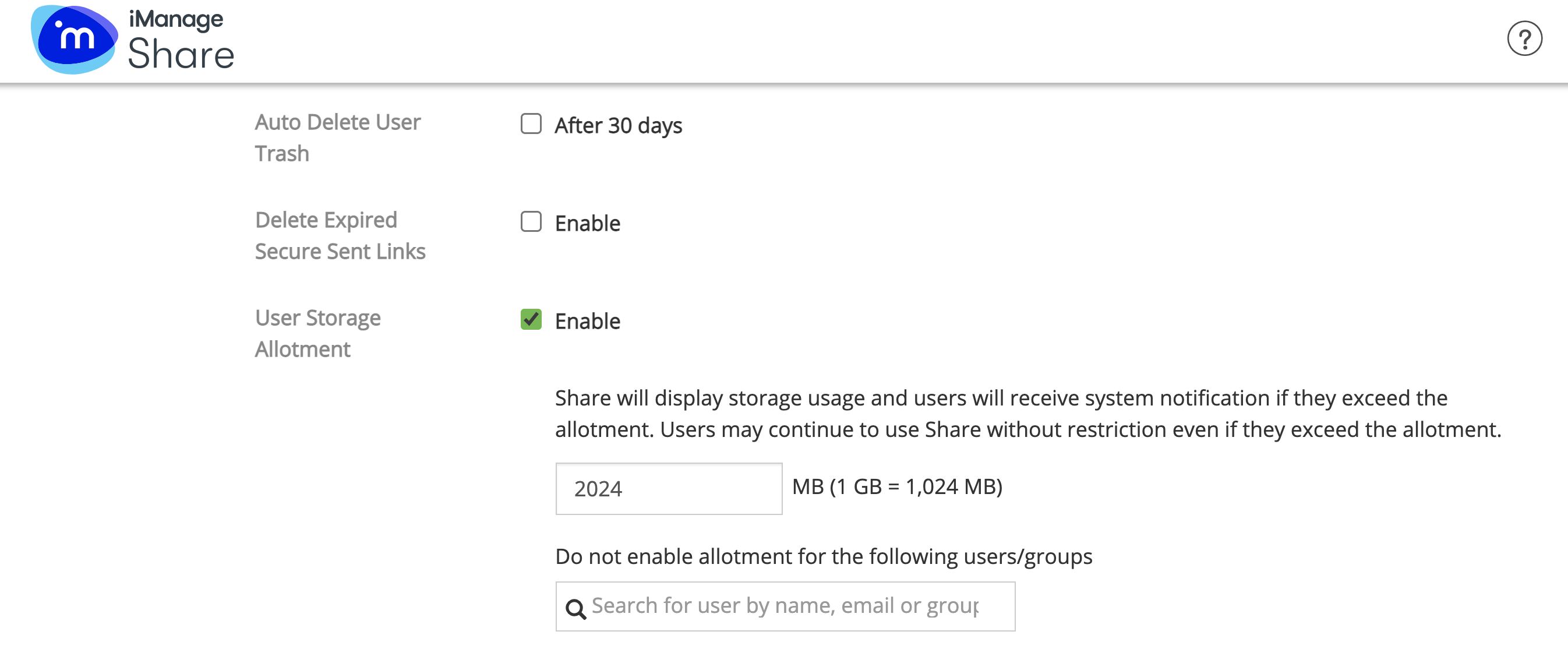
When any of the users exceed their storage allotment, they receive an email notification but, this does not block them from continuing usage of iManage Share.