Adding Document Version
iManage Share enables you to add multiple document versions.
Hover over a document and select
 >
> 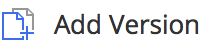 . (Optional) Right-click the document and select
. (Optional) Right-click the document and select 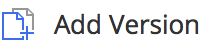 , or open the document and select
, or open the document and select 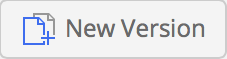 .
.
The Add new version to (filename) screen is displayed that enables you to upload a file with a new version to the existing document.Select Choose File.
A file explorer window is displayed where you have to select the file that must be added as the next version.Select Upload.
Uploading Completed is displayed at the bottom of the screen. The file is uploaded to iManage Share and the status bar at the bottom confirms the same.
You can promote any of the older document versions on iManage Share. For more information, see Promoting a Document Version.