Promoting a Document Version
Hover over the desired document and select
 >
> 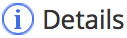 . (Optional) Right-click the document and select
. (Optional) Right-click the document and select 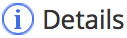 , or open the document.
, or open the document.
The Document Details screen is displayed.Select VERSIONS.
A list of available document versions are displayed, as shown in the following figure:
Figure: Document versions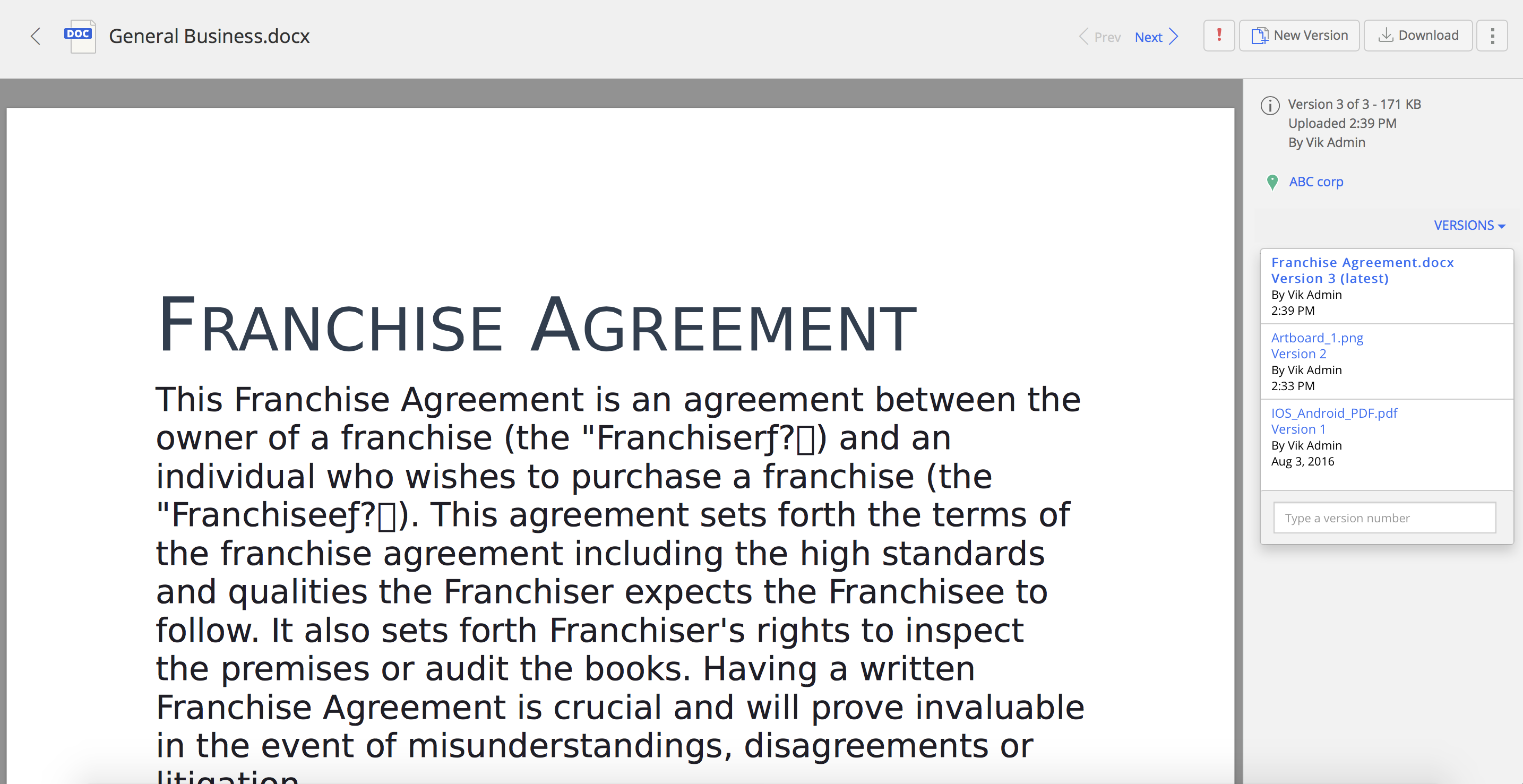
Select
 >
>  .
.
The selected document version is promoted as the latest version of that document, and displayed at the top.