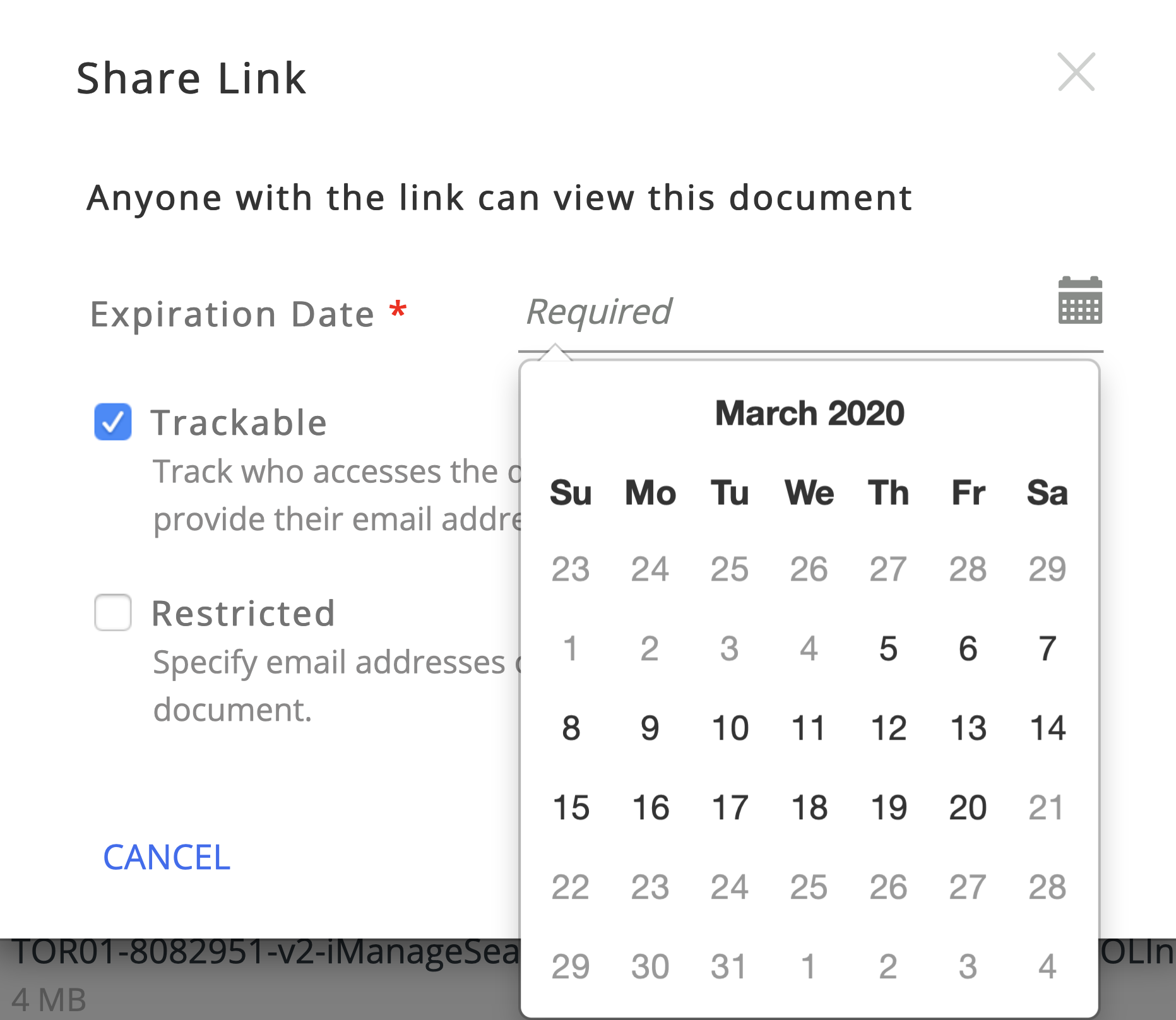Enforcing document tracking and Share link expiration
Administrators now have more control over the sharing permissions offered to the users with the option to enforce and set the maximum duration restriction on the expiration date, to ensure that the files shared by users to external recipient(s) from their company are accessible only for a stipulated amount of time.
Select the

icon next to your name at the top.
Select Settings.
Select the Company Profile tab and then Edit beside Settings.
Select either or both of the following options:
Document sharing options
No restrictions
Enforce access tracking - Users who access the document must provide their email address.
Enforce recipient restrictions - Sender must specify recipient email address and only those recipients are allowed to download.
Disable Document Sharing - The option to share documents is disabled for all users within the organization. Enabling this option doesn't affect existing Share links, but new Share links can't be created. Existing links can be removed by the respective document owners.
Figure: Disabling document sharing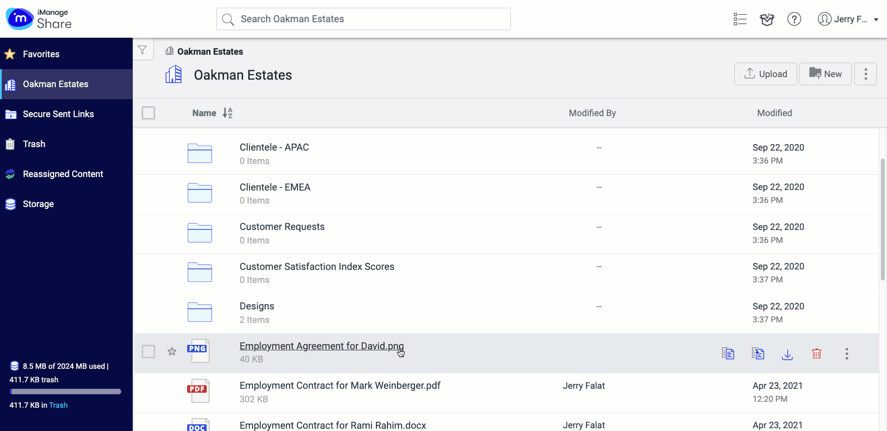
Enforce Share Link Expiration
Enabling this option allows administrators to configure a maximum duration on the expiration date. In addition to the available options of 7 to 90 days, administrators can also set a custom value for the Share Link's expiration date while making sure the value does not exceed 365 days.
Figure: Enforcing document tracking and Share Link expiration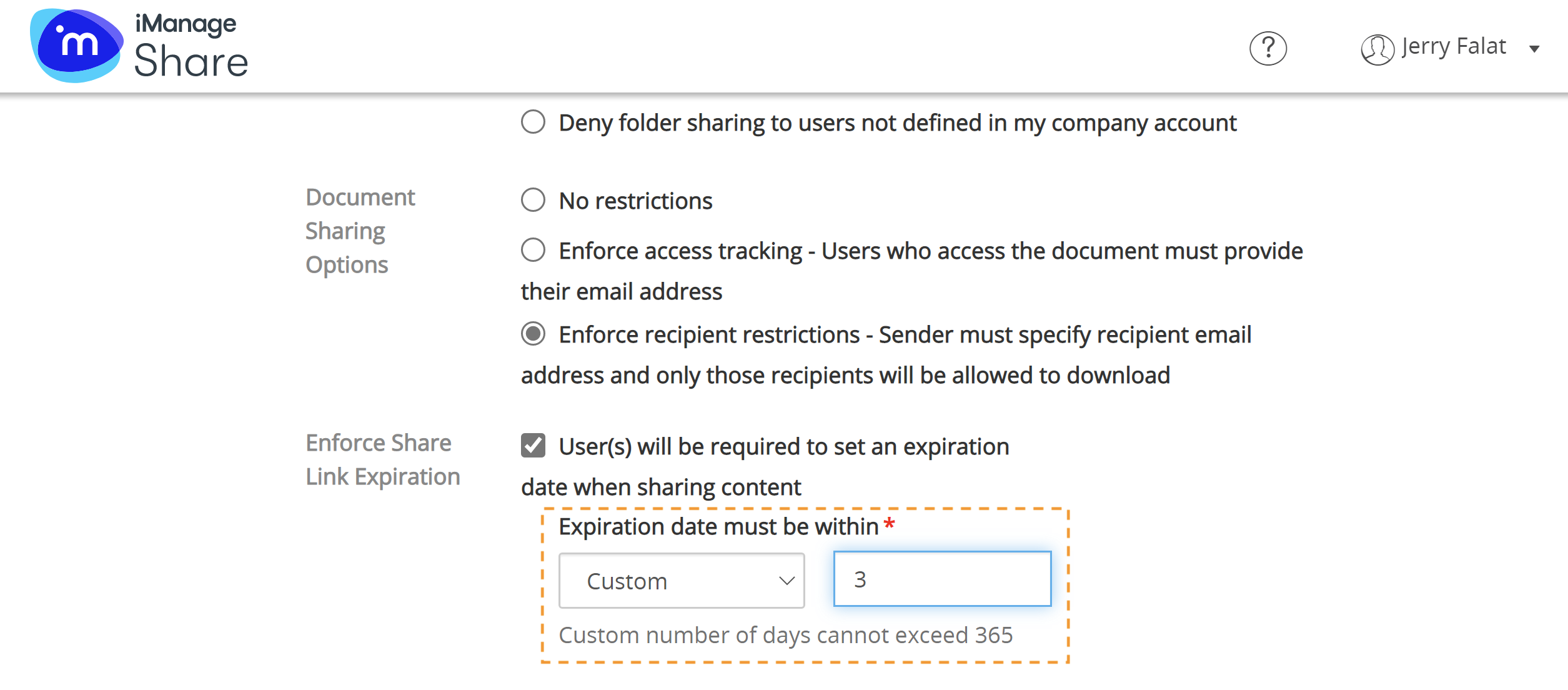
Select Save.
Enforcing Document Tracking
Document tracking helps users to understand who has accessed their document when shared.
After administrators enable this option, the recipient(s) are required to enter their email address to access the document. When users share a document to external recipients(s), the iManage Share Link generated is public and trackable. After the Share Link is generated, users can select Edit Link in the Share Link dialog box and then set the expiration date of their choice if they wish to.
Based on the restrictions applied by the administrators, the options that are available to users when sharing documents are showcased below.
No restrictions applied - Users are allowed to make a link trackable and restricted.
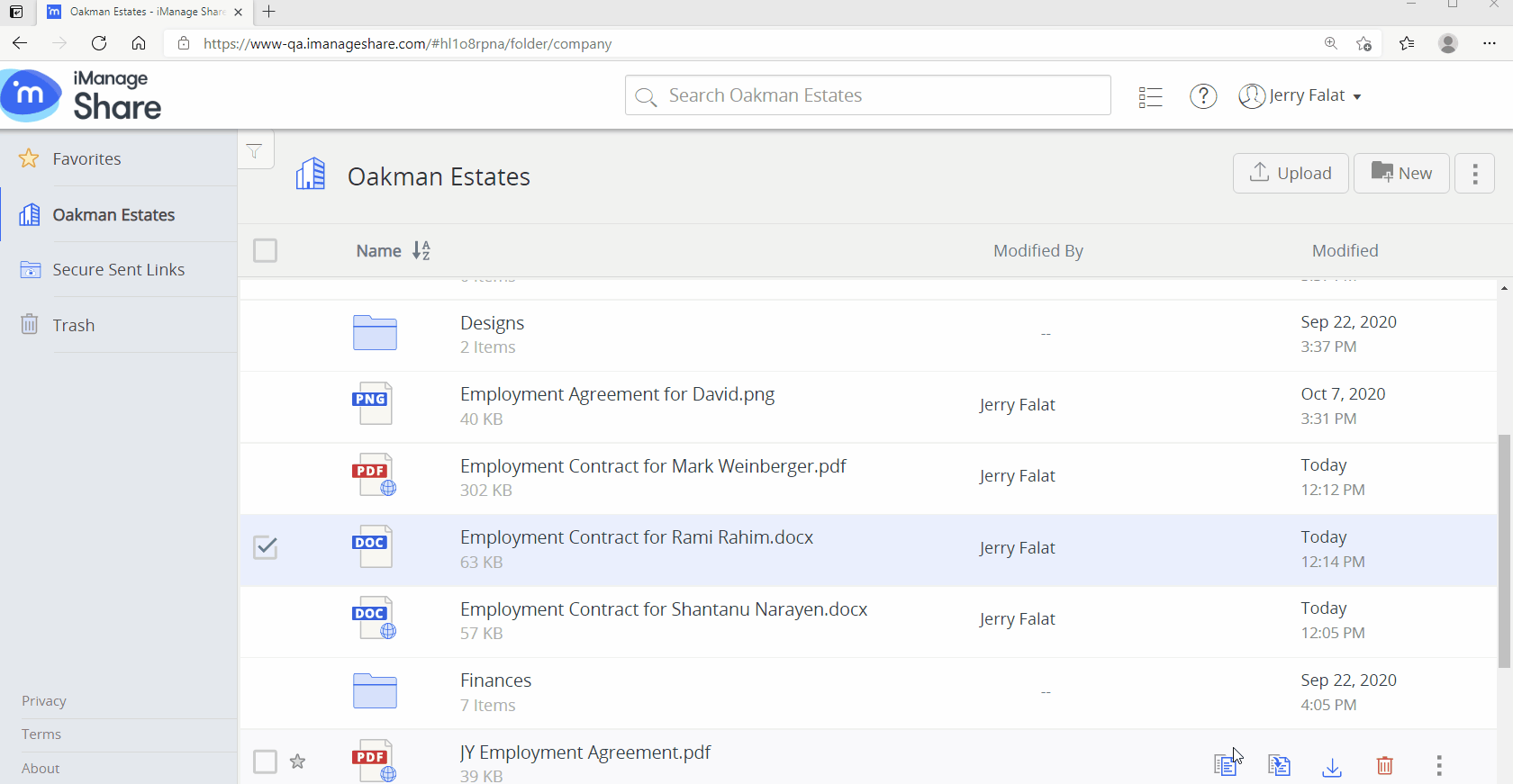
Enforce access tracking applied - When tracking is turned on and required users can still make it restricted, but they cannot remove it from being trackable.
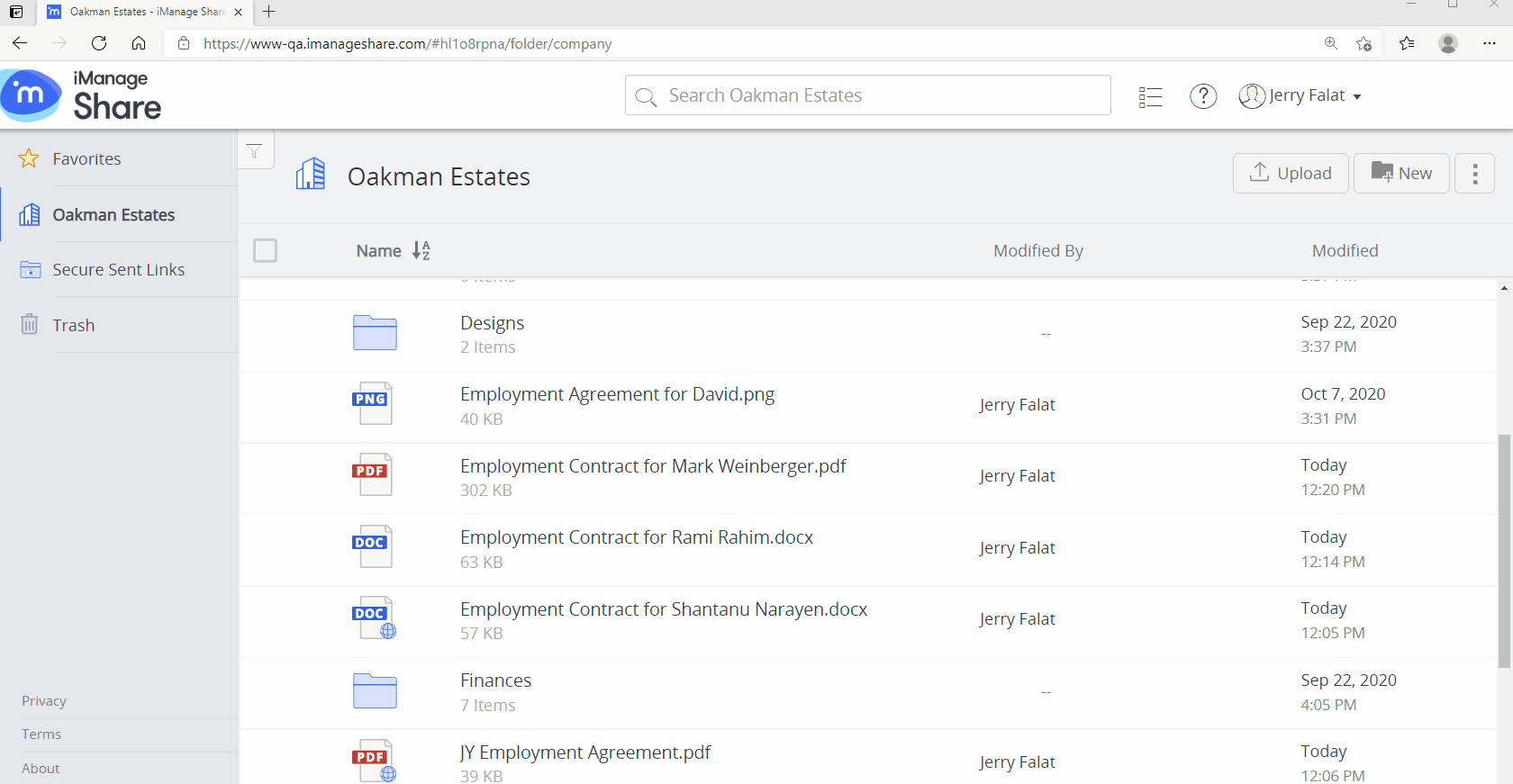
Enforce recipient restrictions applied - Users are unable to make it not restricted, and are required to enter email id of the recipient who is allowed to download the document.
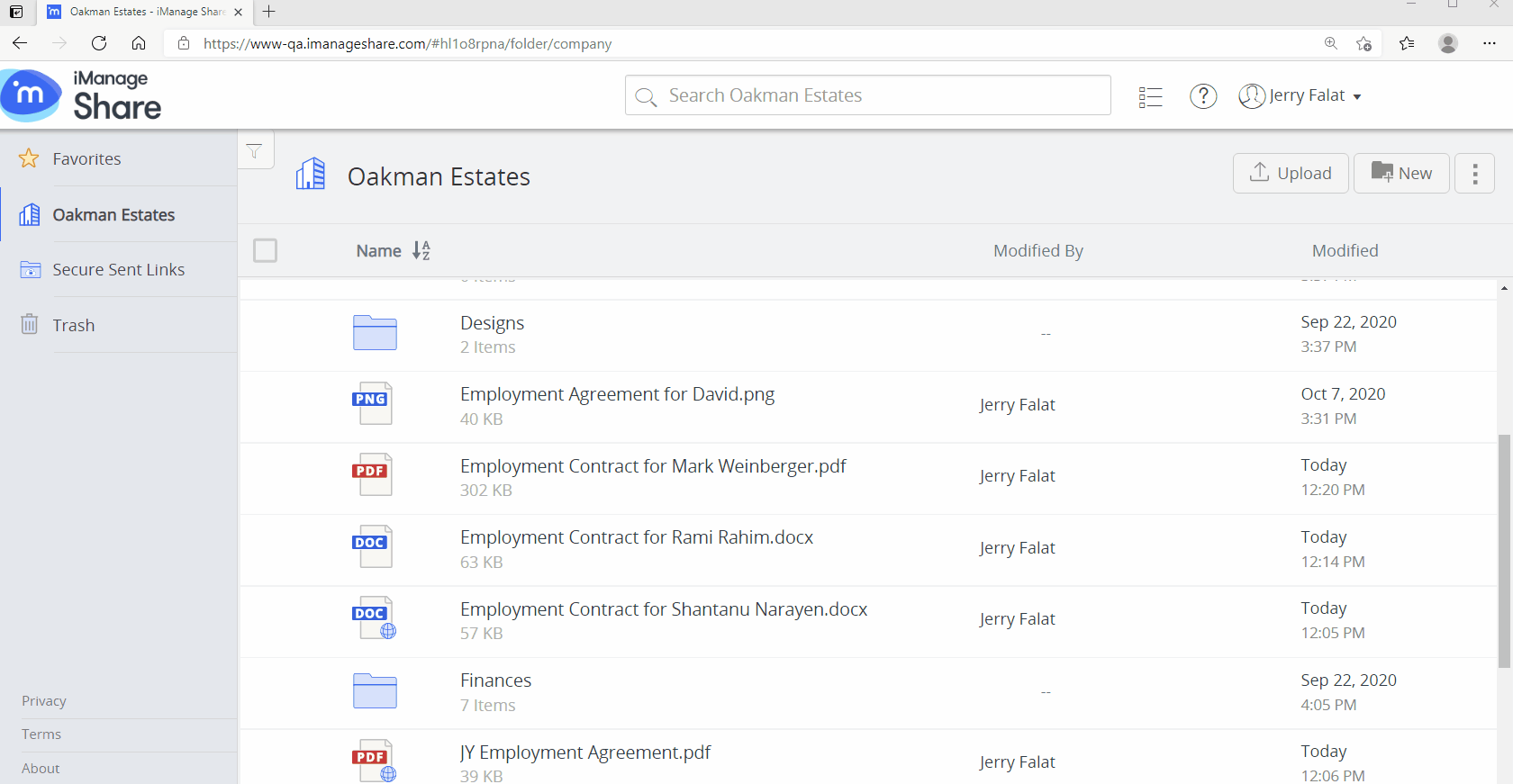
Enforcing Document Link Expiration
When users share a document with external recipient(s), the document link is valid until
the user who owns the document
disables the link. To ensure the document link is not accessible after a particular time frame, administrators can now set a time limit post which the link validity expires.
When administrators enable this option, they can configure a maximum duration on the expiration date. When users share a document to external recipient(s), the iManage Share Link generated is public. Users can select the Trackable check box to make the link trackable and this requires the recipient(s) to enter their email address to access the document.
After the Share Link is generated, users can select Edit Link in the Share Link dialog box and then set the expiration date. The Expiration Date defaults to 7 days from the current date irrespective of the limit set by the company administrator. Users can change the Expiration Date to a maximum limit configured by the administrator—for example, in the image below, the administrator has set the maximum expiration date to 15 days from the date of generating the link. So, users can choose a date within the next 15 days to set the link expiration date.
Figure: Maximum expiration date - 15 days