Moving or Copying a Document to Another Location
You can move or copy a single document or multiple documents from one location to another on iManage Share.
Moving a Document
Hover over a document and select the
 icon. (Optional) Right-click the document and select
icon. (Optional) Right-click the document and select 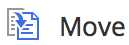 , or open the document and select
, or open the document and select  >
> 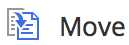 .
.
The Choose Target Folder screen is displayed.Select the destination folder where you want to move your document and select Move.
Your document is moved to the new location.
Copying a Document
Hover over a document and select the
 icon. (Optional) Right-click the document and select
icon. (Optional) Right-click the document and select 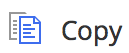 , or open the document and select
, or open the document and select  >
> 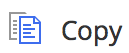 .
.
The Choose Target Folder screen is displayed.Select the destination folder where you want to copy your document.
Select Copy.
Document is copied to the new location.