Reassigning User Content
You must reassign content from one user to another in iManage Share, if a particular user is no longer a part of the company.
Select the
 icon next to your name at the top.
icon next to your name at the top.Select Settings.
On the Users tab, select on the user account that you want to reassign the content.
The User Information screen is displayed.Select Delete User. The Delete User dialog box appears where you must provide the email address of the user to whom the content must be reassigned.
Enter the email address and select Continue.
Select Reassign & Delete.
Figure: Reassigning user content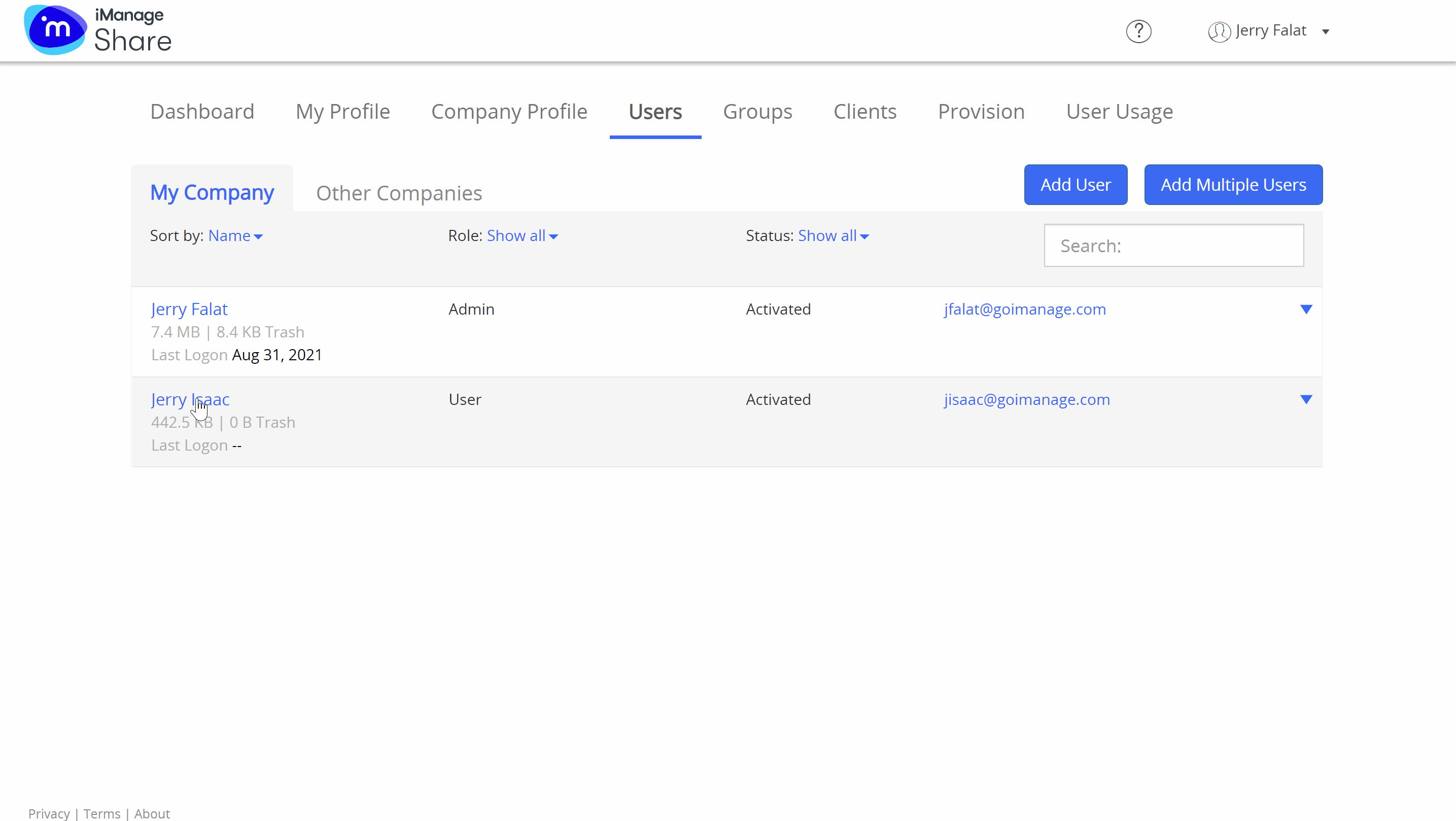
All the content from the previous user is reassigned and appears as  on the side bar of the assigned user's Company View screen.
on the side bar of the assigned user's Company View screen.