Suspending, Reactivating or Deleting a User Account
Select the
 icon next to your name at the top.
icon next to your name at the top.Select Settings, then select the Users tab.
Select the
 icon to the user email address that you want to suspend, activate, or delete.
(Optional) You can also right-click the user name, or select the user name to open the User information screen.
icon to the user email address that you want to suspend, activate, or delete.
(Optional) You can also right-click the user name, or select the user name to open the User information screen.
The following options are available:
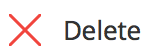 : to delete the user account from iManage Share.
: to delete the user account from iManage Share.
The user cannot login to iManage Share.TIP:
Before deleting a user, you must reassign the content to another user in iManage Share. For more information, see Reassigning User Content.
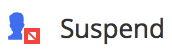 : to suspend the user account.
: to suspend the user account.
The user receives an Account Suspended email on the registered email address, and cannot logon to iManage Share or access any secure iManage Share files.