Setting up two-factor authentication (2FA)
Two-factor authentication (2FA) adds an additional layer of security, supplementing the username and password model with a code that only a specific user has access to.
If your company's administrator has enforced two-factor authentication (2FA) for your company, then perform the following actions to set up 2FA:
Sign in to your iManage Share account.
You are now directed to the Two-Factor Authentication Set up page as shown below:
Figure: 2FA set up page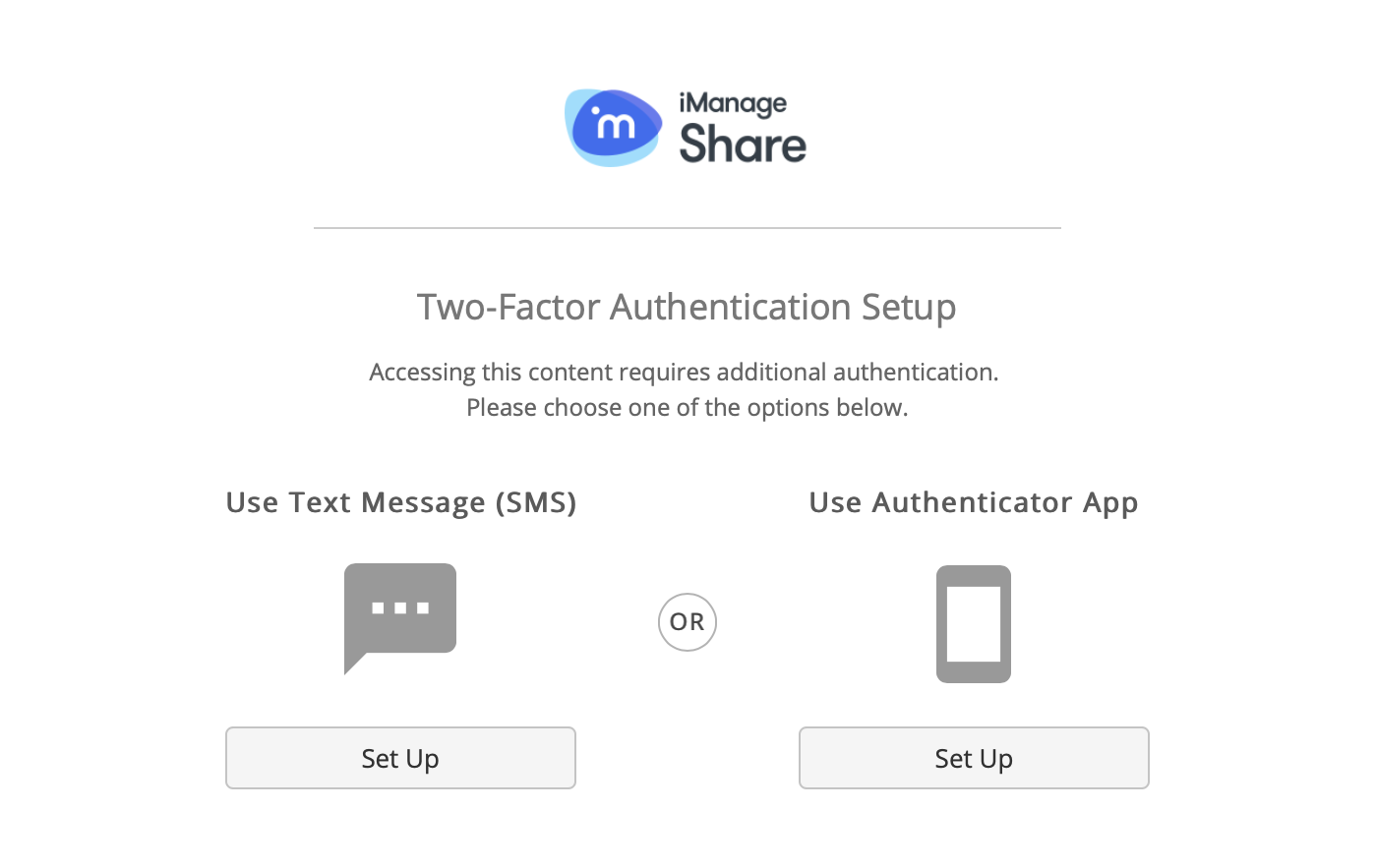
You can choose one of the following options to configure 2FA:
Use Text Message: If you prefer to add the second layer of authentication using SMS, click Set Up. From the Specify Mobile Phone Number dialog box, select your country from the country code list and enter your mobile number. The six digit authentication code is sent to this mobile number.
Use Authenticator App: If you prefer to add the second layer of authentication using Time-based One-Time Password (TOTP) based applications, click Set Up. The Authenticator App Setup dialog box appears.
Figure: Authenticator App Setup dialog
iManage Share supports common TOTP (Time-based One-Time Password) Authenticator applications including, but not limited to:Google Authenticator
Authy
Duo
Microsoft Authenticator
Scan the barcode shown in the Authenticator App Set up from your authenticator application. If you are unable to scan the barcode, select
 . A 32 digit unique code is generated. Enter this code manually in to the authenticator app on your phone, the app then generates a six digit code. Enter the six digit code generated in authenticator app in the Verification Code field below and select Submit to complete the 2FA set up.
. A 32 digit unique code is generated. Enter this code manually in to the authenticator app on your phone, the app then generates a six digit code. Enter the six digit code generated in authenticator app in the Verification Code field below and select Submit to complete the 2FA set up.
An email notification is sent to you indicating that you have successfully setup 2FA.
At any given time, if you wish to change your mode of authentication for 2FA, perform the following steps:
Select the

icon next to your name at the top.
Select Settings.
Select My Profile.
Select

next to Two-Factor Authentication.
You are directed to the Two-Factor Authentication Setup where you can choose the alternate mode of authentication.
An email notification is sent to you whenever you make changes to your 2FA set up.