Sharing a Document Available in a Shared Folder
You can use the Share Link feature to distribute a document inside a Shared folder with other iManage Share users who are members of that Shared folder.
Hover over a document and select
 >
> 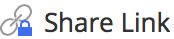 . (Optional) Right-click the document and select
. (Optional) Right-click the document and select 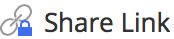 , or open the document and select
, or open the document and select  >
> 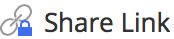
The Share Link screen is displayed, as shown in the following figure:
Figure: Share link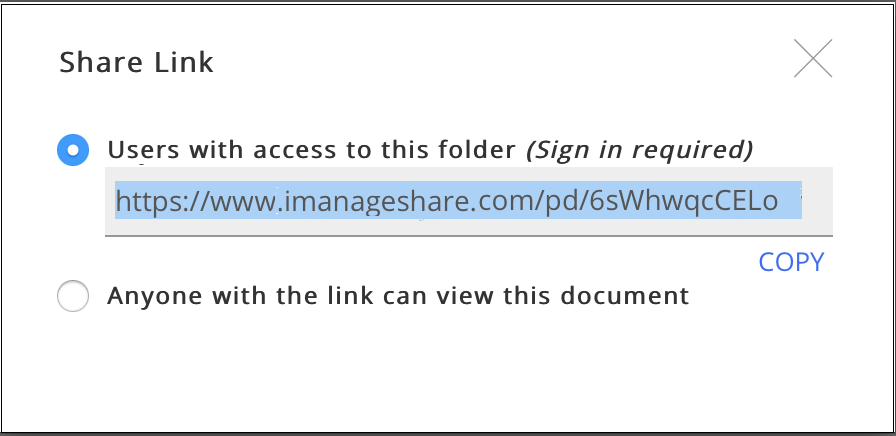
By default, the User with access to this folder (Sign in required) option is selected. If you have a Collaborator or Guest access for the Shared folder, you can use this option only. The Anyone with the link can view this document option is available only if you have Owner or Co-Owner access for the Shared folder. For more information, see Securing a Document Share Link.Copy the link displayed and send it to the desired user(s).
A login screen is displayed when the user(s) selects the link, and is redirected to the document download page after a successful logon.