Securing a Document Share Link
Hover over a document and select
 >
> 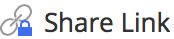 . (Optional) Right-click the document and select
. (Optional) Right-click the document and select 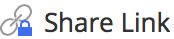 , or open the document and select
, or open the document and select  >
> 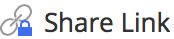
The Share Link screen is displayed with the following options:Users with access to this folder (Sign in required)
Anyone with the link can view this document
Select this radio button if the intended recipient(s) does not have an iManage Share account.
Under the Anyone with the link can view this document option, change or update the following settings:
Expiration Date: set an expiration date for the Share Link from the available calendar.
Trackable: enables you to track the email address of the recipient(s) who downloads the document using the Share Link.
Restricted (email list): limits the document download to only the recipient(s) whose email address is entered in the Enter email(s) field.
For more information, see Sharing a Document Available in a Private Folder.
Select GENERATE LINK.
The Share Link screen is displayed and a URL to the document is generated, as shown in the following figure:
Figure: Share link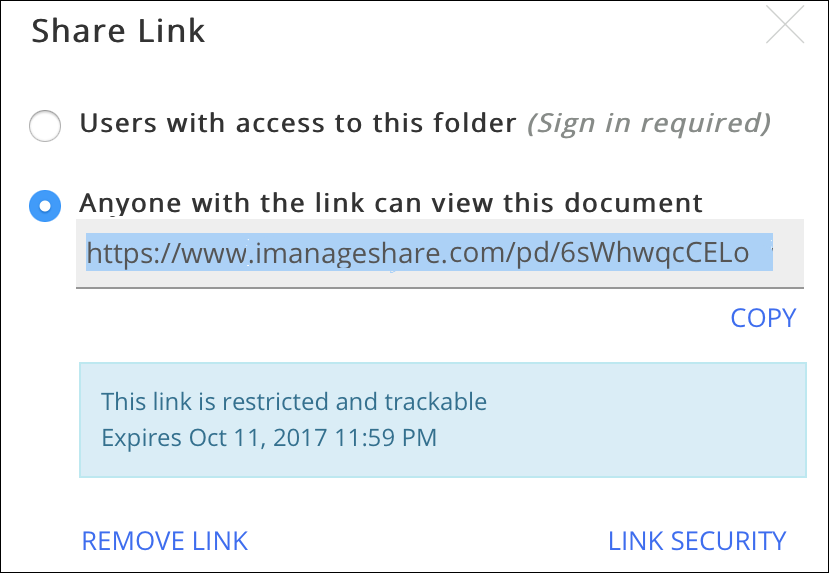
Copy and send the link provided to the desired recipient(s).
When the recipient(s) selects the link and provides a valid email address, a document download link is sent to the specified email address.
If the email address provided in the above step is linked to an iManage Share account, users can download the document by logging into iManage Share. If the users are in an active session in iManage Share, they can download the document immediately.