Using Filters
iManage Share offers various filters that enables you to refine your search results.
You can apply any of the following filters or a combination of them to sort the content:
View
You can use the View drop-down menu to filter:
All the documents and folders.
Only the folders.
Only the documents.
Only the documents that are published.
Folder Type
You can use the Folder Type drop-down menu to filter:
All the folders.
Only your Private folders.
Only your Shared folders.
Only the folders that are shared with you.
File Type
You can use this to filter a list of documents based on the file type. For example, you can select the file type as PDF to view only the .pdf documents.
Modified by
You can use this to filter a list of documents based on iManage Share users who have modified them.
For example, you have a user by the name User1. If you select User1 under the Modified by filter, all the documents modified by this user are listed.
Modified
You can use the Modified drop-down menu to filter:
All: all the documents and folders that were modified.
Today: all the documents and folders that were modified today.
Yesterday: all the documents and folders that were modified yesterday.
Last 7 days: all the documents and folders that were modified within the last 7 days.
Last 30 days: all the documents and folders that were modified within the last 30 days.
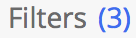 is displayed next to the
is displayed next to the