Viewing Document Activity
Users with Owner, Co-Owner, or Collaborator access levels on a document can view document activity.
Hover over a desired document and select
 >
> 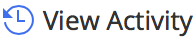 . (Optional) Right-click the document and select
. (Optional) Right-click the document and select 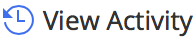 , or open the document and select
, or open the document and select  >
> 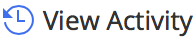 .
.
The Document Activity screen is displayed that lists all the activities on the folder.
The following activities and details are displayed on the document activity screen:
Created: Both new and as a copy.
If the document was created as a copy of another document, the same is captured.Downloaded: The document was downloaded.
Updated profile: The document was renamed.
Viewed (Version Number)
Generated Secure Sent Links
Downloaded Secure Sent Links
Removed Secure Sent Links
Added to favorites
Removed from favorites
Flagged as in use
Removed document flag
In all cases, the user who took the action, the date and time of the activity, IP Address from where the activity was performed, and the application used to complete the action are recorded.