Viewing Folder Activity
Only the users with Owner or Co-Owner access on a folder can view folder activity.
Hover over the desired folder and select
 >
> 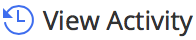 . (Optional) Right-click the folder and select
. (Optional) Right-click the folder and select 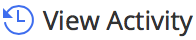 .
.
The Folder Activity screen is displayed, what lists all the activities for the folder.
The following activities and details are displayed on the folder activity screen:
Folder Creation: Both new and as a copy.
If the folder was created as a copy of another folder, the name of the source folder is stored.Folder Download
Folder Rename
Folder Copy: The location of the copied folder is stored.
Folder Move: The location from where the folder was moved is stored.
Sub-folder Move: The name of the sub-folder that was moved is stored in the parent folder along with the location to where it was moved.
Document Moves: The name of the document that was moved is stored in the parent folder along with the new location of the document.
Sub-folder Deletions: The name of the sub-folder that was moved to Trash folder is stored in the primary folder.
Document Deletions: The name of the document that was in the folder and was moved to Trash folder is stored on the primary folder.
Changes to the sharing access, such as names of users:
Who were added to the folder share and their access.
Whose access were changed and the new ones assigned.
Who were removed from the folder share.
In all these cases, the name of the user who took the action, the date and time of the action, IP address from where the action was taken, and the application that was used to complete these actions are recorded.