Enabling the Users to Re-share a Folder
Hover over the Shared folder and select the
 icon. (Optional) Right-click the folder and select
icon. (Optional) Right-click the folder and select 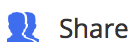 , or open the folder and select
, or open the folder and select 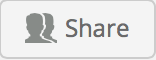 at the top.
at the top.
The Share screen with the current share access is displayed, as shown in the following figure:
Figure: Share screen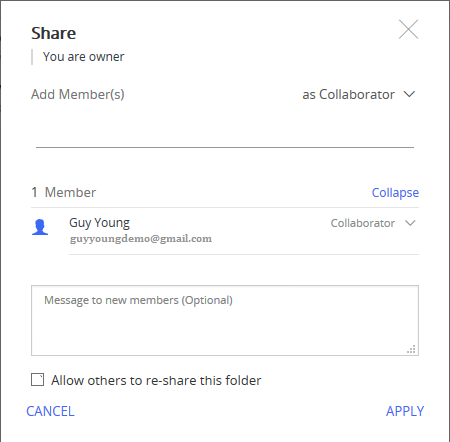
Select the Allow others to re-share this folder check box.
Select Apply to enable re-sharing of the folder.
If you do not select the Allow others to re-share this folder check box, only an Owner or Co-Owner of the folder can share it with other users.
If you select the Allow others to re-share this folder check box, all the users with access to the folder can share it with others having access levels less than or equivalent to their own.
For example, a Guest can invite another Guest, a Collaborator can invite another Collaborator or a Guest, and so on. For more information, see User Access Levels.