Searching for a Document
You can search for various documents and folders on iManage Share. You can also retrieve documents by using the document contents in the Search box.
Select
 at the top and type the name of the document, phrase, or tag you are searching for.
at the top and type the name of the document, phrase, or tag you are searching for.
If you don't know the exact document name, type a keyword that can be found in the document's content. You can also search for document suffixes from the document name, such as .doc or .pdf to find documents of a certain document type. A list is displayed that matches your search that includes documents, folders, and tags.Select on the document name you are searching for to open it.
iManage Share uses Optical Character Recognition (OCR) to find content within a .jpeg, .pdf, or .tiff documents.Select
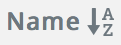 to sort the documents and folders in alphabetical order.
to sort the documents and folders in alphabetical order.Select
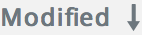 to sort the documents and folders according to the modified date.
to sort the documents and folders according to the modified date.
For more information, see Using Filters.
For more information on some basic search tips, see Basic Search Tips.
For more information on some advanced search tips, see Advanced Search Tips
.