Using the Restricted (email list) Feature
Select the Restricted (email list) check box on the Share Link screen to display the Enter email(s) field, as shown in the following figure:
Figure: Share link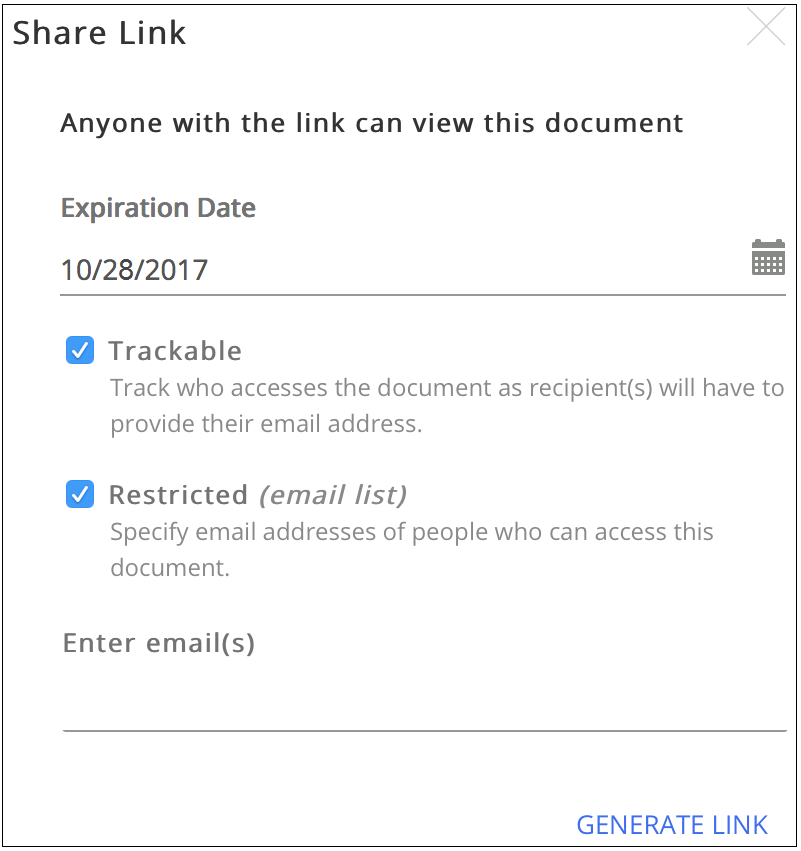
Enter the email address of the desired recipient(s) to whom you want to limit the document download.
Select GENERATE LINK.
The Share Link screen is displayed, as shown in the following screen:
Figure: Share link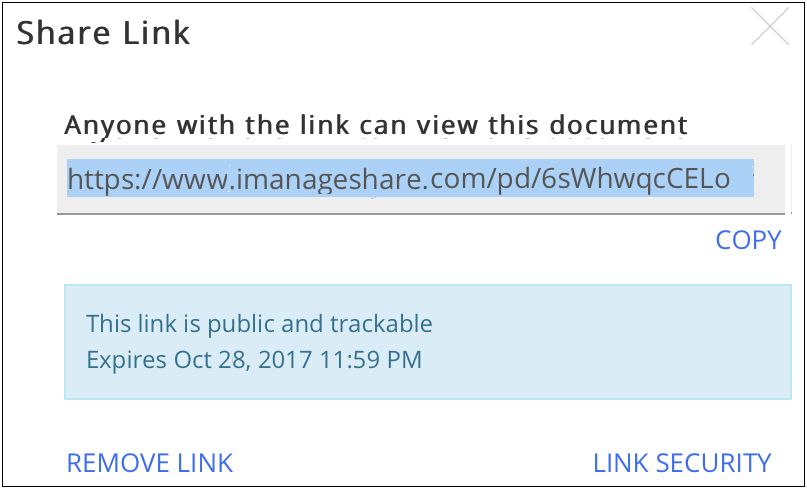
Copy and send the link to the desired recipient(s).