Changing User Access Level on Sub-folder
Owners and Co-Owners of a folder can now increase the access level for a user or user group on sub-folder from the Add Member(s) drop-down menu, available on the Share screen.
Hover over the desired sub-folder and select the
 icon. (Optional) Right-click on the sub-folder and select
icon. (Optional) Right-click on the sub-folder and select 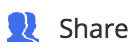 , or open the sub-folder and select
, or open the sub-folder and select 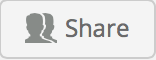 at the top.
at the top.
The Share screen is displayed that shows the users and user groups that the sub-folder is currently shared with, as shown in the following figure:
Figure: Share screen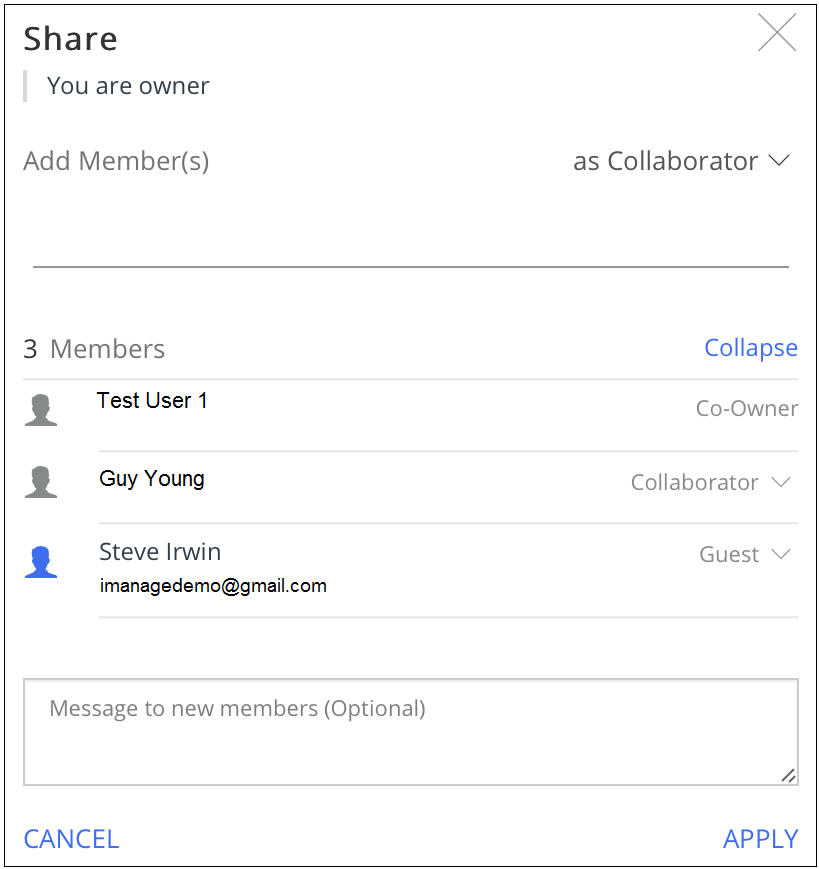
Use the drop-down menu available next to each user or user group to change the access level.
The ![]() icon is displayed for a sub-folder if there is a change in the access level, where a new user was added to the shared folder or additional permissions were assigned to an existing user.
icon is displayed for a sub-folder if there is a change in the access level, where a new user was added to the shared folder or additional permissions were assigned to an existing user.