Viewing Share Access to a Folder
If you have a Guest, Collaborator, or Co-Owner access to a folder, you can see all other users and user groups who are a part of the Shared folder.
Hover over the desired Shared folder and select the
 icon. (Optional) Right-click the shared folder and select
icon. (Optional) Right-click the shared folder and select 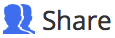 , or open the Shared folder and select
, or open the Shared folder and select 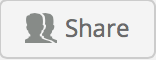 at the top.
at the top.The Share screen is displayed with the following details:
The Owner of the folder.
The permission currently assigned to you for that folder.
List of members (users and user groups) with whom the folder is currently shared.
The access level of each member.
For more information about the privileges of each user access level, see User Access Levels.
Select Close.
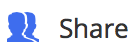 .
. : Is displayed for user(s) who is part of your library.
: Is displayed for user(s) who is part of your library. : Is displayed for external user(s).
: Is displayed for external user(s). : Is displayed for user group(s).
: Is displayed for user group(s).