Company View
The Company View is the first screen that you see after signing in to iManage Share. The Company drop-down menu on the side bar lists your company library, along with any other company libraries that have content shared with you.
For example, if ABC corp is your company library, and a user from the new company library has shared some content with you, it is as shown in the following figure:
Figure: Company view
The custom branding of a library is displayed only if the administrator has configured it. If you select your company library, a list of your folders (Private) and the folders shared with you are displayed.
From this view you have access to the following features:
Search Bar
A search bar at the top enables you to quickly search a company library for folders and documents. Within your company library, you can search both your folders (Private) and the folders shared with you by users within your company. If you have selected an external company library from which a user has shared a file with you, you see only the folder(s) that are explicitly shared with you, and you can search only within these folders.
For more information, see Using Search.
Buttons
The following buttons and icons are available:
 : Displays a list of all your activities on iManage Share, along with all the various tasks performed.
: Displays a list of all your activities on iManage Share, along with all the various tasks performed. : Displays the following options:
: Displays the following options: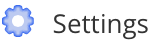 : Use this to manage your profile settings.
: Use this to manage your profile settings.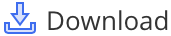 : Download the latest version of iManage Share Sync, iManage Share for iOS, or iManage Share for Android.
: Download the latest version of iManage Share Sync, iManage Share for iOS, or iManage Share for Android.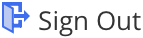 : Sign out of iManage Share.
: Sign out of iManage Share.
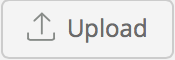 : Upload documents to iManage Share.
: Upload documents to iManage Share.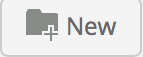 : Create a folder on iManage Share.
: Create a folder on iManage Share. : Displays the following options:
: Displays the following options: : Displays your published documents on iManage Share.
: Displays your published documents on iManage Share. : Displays folders that you have shared with others, and the folders that are shared with you.
: Displays folders that you have shared with others, and the folders that are shared with you.
 : Indicates that this is a Private folder and is visible only to you.
: Indicates that this is a Private folder and is visible only to you. : Indicates that this is a Shared folder.
: Indicates that this is a Shared folder. : Indicates that this folder is synchronized with your iManage Share Sync.
: Indicates that this folder is synchronized with your iManage Share Sync.
Side Bar
The side bar has the following icons and links:
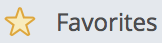 : Displays your bookmarks.
: Displays your bookmarks.
For more information, see Adding to Favorites.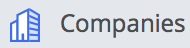 : Displays your company library along with any other library that you may have file shares from.
: Displays your company library along with any other library that you may have file shares from. : Shortcut for your Secure Sent Links folder.
: Shortcut for your Secure Sent Links folder.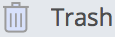 : View and retrieve any document or folder that you may have deleted from iManage Share.
: View and retrieve any document or folder that you may have deleted from iManage Share.
For more information, see Trash Folder. : Displayed only if your company administrator has reassigned another user's contents to you.
: Displayed only if your company administrator has reassigned another user's contents to you.
For more information, see Reassigning User Content. : Displays the Reassigned Content folder.
: Displays the Reassigned Content folder.
 : Displays the Help page for how-to articles, illustrations, frequently asked questions, solutions, workarounds, and service announcements.
: Displays the Help page for how-to articles, illustrations, frequently asked questions, solutions, workarounds, and service announcements.
Help content is displayed based on the user's language preference.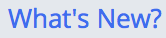 : Launches a quick tour of the latest features and enhancements on iManage Share.
: Launches a quick tour of the latest features and enhancements on iManage Share.
Filters Tab
There are various filters to help you refine your content search. For example, when on the Company View, use the filter to limit the list to your folders (Private, Shared, or both) to see only your content.
For more information, see Using Filters.
Hover Menu Icons
iManage Share offers various hover-menu icons for Private folders, Shared folders, and documents.